Step 1: Select the Correct Network
Before you begin, ensure that your wallet is connected to the intended network. The token search function is network-specific and will only display tokens native to the network you’re currently using.Step 2: Search for the Token
Click on one (or both) of the token selector buttons to open the Token Selection screen. By default, this screen lists all whitelisted tokens. To find a specific non-whitelisted token, use the search bar at the top. You can search for the token by entering its ticker symbol or by pasting its contract address into the search bar.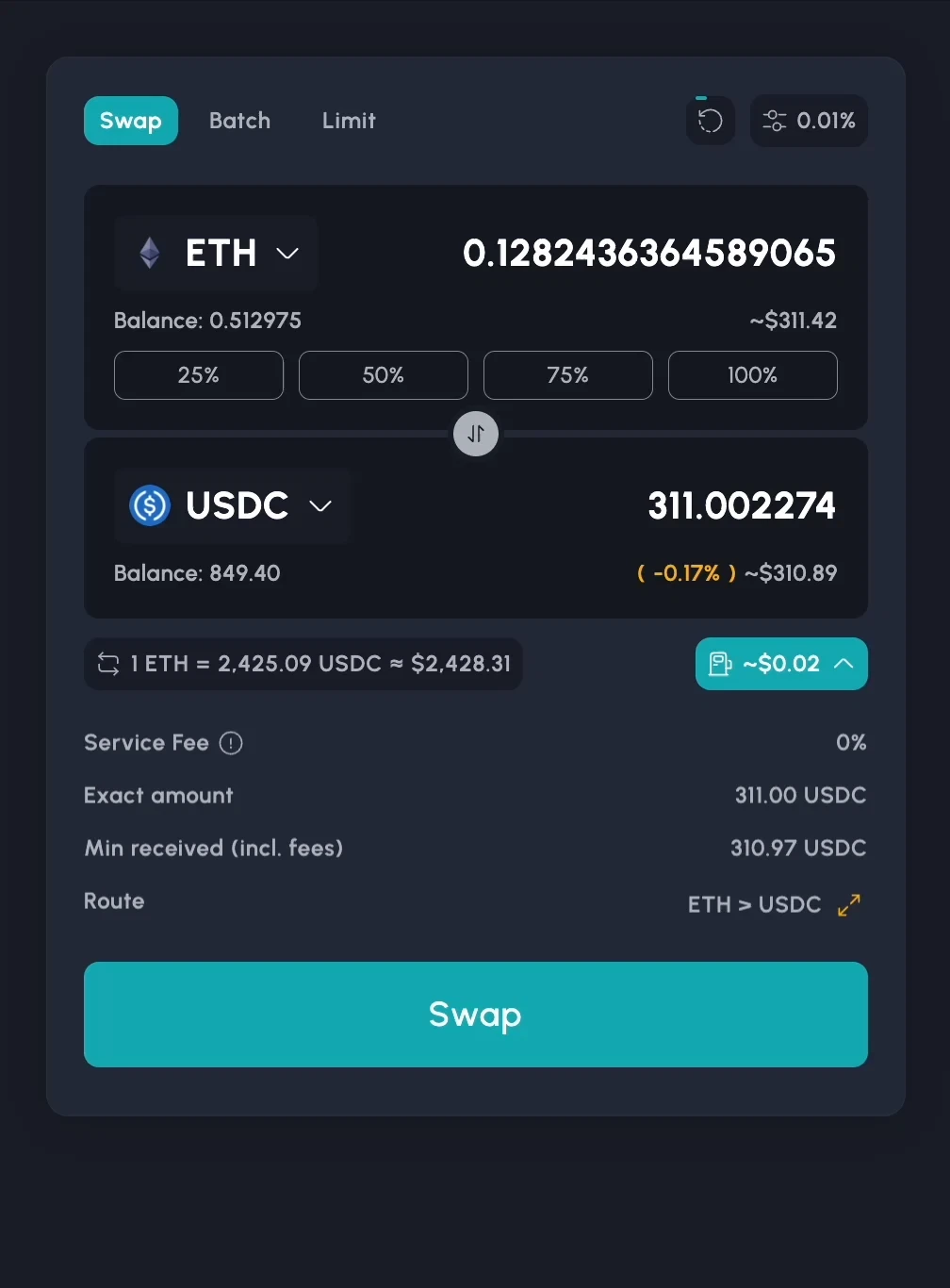
Custom Token Importing on app.fibrous.finance